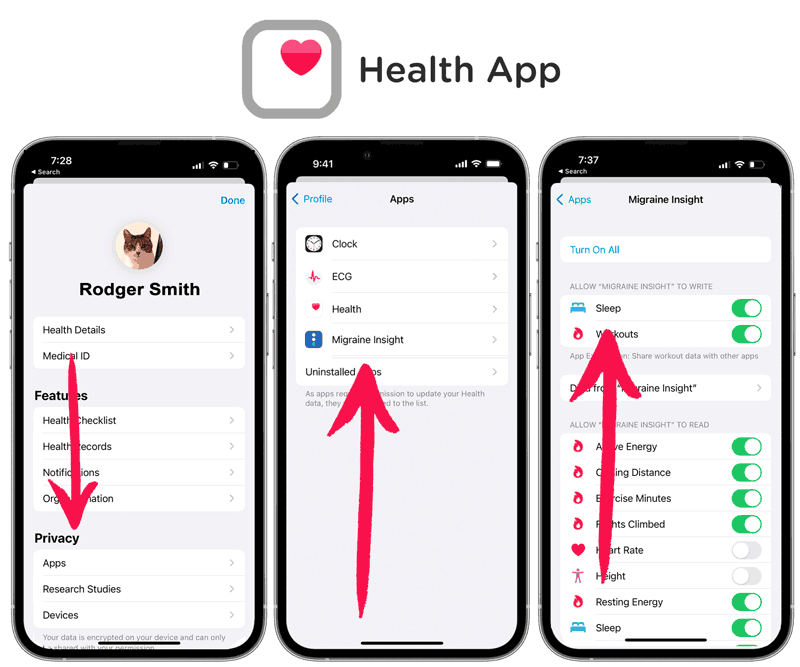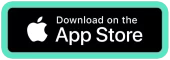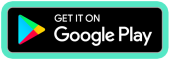How to Sync with Fitness Trackers
Fitness trackers put their data into Apple Health or Google’s Fit App (Android). Our app accesses your steps, workouts and sleep data from those apps.
Tracking your activity can provide key insights on your journey to better days.
Syncing health information on a phone is still a bit tricky for all apps. Here’s a guide that will walk you through how to do it with your specific device.
All major fitness trackers sync with Everwell. Examples: Fitbit, Samsung Health, Garmin and Oura.
iPhone – You need to sync to Apple Health. We connect to Apple Health.
Android – You need to sync to Google Fit. We connect to Google Fit.
Keeping your information correct in Apple Health (or, Google Fit on Android) is key.
Note: We are working on integrating directly with Fitbit, Samsung Health, Garmin and Oura. Until that change happens, our users track through Apple Health or Google’s Fit App. If you have any questions, please reach out at team@everwellapp.com.
Fitbit
Android – Use the FitToFit App
- Install FitToFit and set that up.
- Make sure your permissions are set correctly. (See below.)
Here’s a Guide from Android Authority.
Here’s FitToFit.
Once you can see your data in Google Fit, it will show up in our app if you have your permissions set correctly. We are working on connecting directly to Fitbit. It’s on our roadmap.
iPhone – Sync Solver (paid)
Fitbit has made the choice to not sync with Apple Health. This makes things a bit more difficult for all apps like ours to sync. There are several third-party solutions.
We hope that FitBit will be more sync-friendly in the future. Sync Solver and IFTTT are options our users have used successfully. But, they cost money. We truly wish this was a different situation.
We are working on a solution that will allow us to connect directly to Fitbit in the future. It’s on our roadmap.
Please reach out with any questions. team@everwellapp.com.
Samsung Health
Android – Use HealthSync
Steps:
- Install HealthSync.
- Make sure your permissions are set correctly. (See below.)
** Tip: Be sure to choose ‘Sync to Google Fit’ when asked what direction you’d like to sync. Choosing to sync to a different end point can cause some minor data duplication problems.
Once you can see your data in Google Fit, it will show up in our app if you have your permissions set correctly. Please reach out with any questions. team@everwellapp.com. We are working on connecting directly to Samsung Health. It’s on our roadmap.
iPhone – Sync to Apple Health
- Install the Samsung Health App.
- Check permissions. Once you see data from your tracker in Apple Health, it will show up in our app – if you have your permissions set correctly. See below for more information.
Other Trackers
Garmin
Android – Use the HealthSync App
- Install HealthSync and set that up.
- Make sure your permissions are set correctly. (See below.)
Once you can see your data in Google Fit, it will show up in our app if you have your permissions set correctly. Please reach out with any questions. team@everwellapp.com. We are working on connecting directly. It’s on our roadmap.
iPhone –
- Install Garmin Connect.
Note: Garmin tracker syncs with that app. That app syncs with Apple Health, which syncs with our app. - Make sure your permissions are set correctly. (See below.)
Having problems? Some users have reported that they need to keep the Garmin Connect app in the foreground. If your data isn’t syncing, then open that app and let it sync. This may take a few minutes. Then, see if your data appears in our app.
You may also want to check the Apple Health app and see if your data is getting there. Here’s more info on background mode and how that works on iPhones.
Oura
Android – Here’s a Guide to Syncing Oura to Google Fit.
iPhone –
- Sync Oura to Apple Health. Here’s a guide.
- Make sure your permissions are set correctly. (See below.)
Other tracker? Sync with Apple’s Health App or Google’s Google Fit. And, check your permissions (see below). Please reach out with any questions. We love questions. team@everwellapp.com
Troubleshooting
How to check settings in the Everwell app
1. In the More tab, choose ‘App Permissions.’ Follow the instructions there.
2. Our app will sync your sleep, workouts and steps data.
How to Check iPhone Settings & Permissions
If your data isn’t loading, make sure you have permissions setup in Apple Health.
In order for your data to load from Apple Health, you need to have the permissions turned on.
How to Set Apple Health Permissions
Open the Health app. In the Summary tab, tap your profile picture in the upper-right corner. Under Privacy, tap Apps.
Here’s a Guide from Apple.
How to Check Android Settings & Permissions
If your data isn’t loading, make sure you have permissions set to allow access.
Our app gathers data from Android’s Google Fit application. Depending on how you track and what application you use, you’ll probably need a third-party tool to get your data from your tracker (Fitbit, Garmin Fitness Tracker, Huawei, etc.) into Google Fit.
From Android:
Fitness Tracking FAQ
What if a tracker session is missing?
The best thing to do is open Apple Health (or, Google Fit on Android) and enter the information there.
Or, you can make entries in Everwell. Tap the green plus icon at the bottom of the screen to add information.
How do I track things that the fitness tracking doesn’t have (i.e. custom workouts)?
If you have a custom workout type (i.e. ocean swim, walking with Bob), we are working on a way to track specific items. You can put custom workouts under ‘Other’.
As always, the information provided in our blog is for educational purposes only. No health blog is a substitute for professional medical advice.